Purchase after February 19, 2019
This article applies to users with legacy, two-line activation keys, obtained before February 20, 2019.
Visual Assist employs a built-in check to avoid unintentional violations of one's software license agreement. The check is conducted during each startup of an IDE. During startup, if Visual Assist finds the maximum number of licensed copies already running, Visual Assist will display a notification message and enter a dormant state in the current IDE.
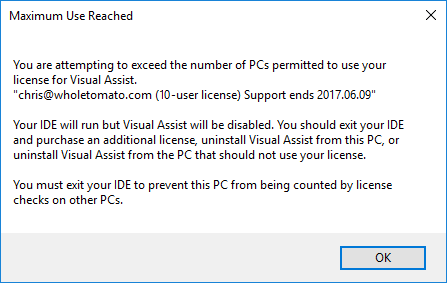
If you receive the message and are certain your team has licenses of Visual Assist for all developers using the software:
- Exit your IDE
- Exit the IDEs on other PCs not currently using Visual Assist
- Launch your IDE and use Visual Assist
A PC with a copy of Visual Assist in a dormant state, i.e. a PC on which a licensed-exceeded message was only dismissed, is still counted in a license check. In order for a PC not to be counted in a license check, either:
- All IDEs on the PC must have exited, or
- Visual Assist must have been uninstalled, or
- Visual Assist must have disabled via Tools | Extensions and Updates (and Visual Studio restarted)
Multiple IDEs and multiple VMs, assuming they share one IP address, on a single PC count as a single user.
If a user who dismisses a licensed-exceeded message fails to exit his IDE, it can be difficult for a team to return to an allowed level of use. (The user who only dismissed the message may claim he is not running Visual Assist.) The exceeded-use scenario can be avoided by obtaining the appropriate number of licenses and a single, consolidated activation key for all developers who might use Visual Assist. (The EULA for Visual Assist does not permit licenses to float among developers.)
Learn how to determine PCs using Visual Assist.