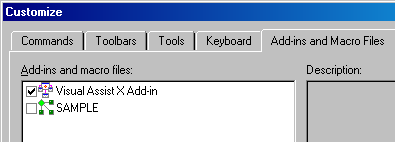Prevent Visual Assist from loading in your IDE, without uninstalling Visual Assist, if you need to debug or test the IDE without extensions. Steps vary by IDE.
Visual Studio 2019 and newer
Use the Manage Extensions tool (Extensions | Manage Extensions) to disable Visual Assist.
Restart your IDE.
Visual Studio 2012 to 2017
Use the Extensions and Updates tool (Tools | Extensions and Updates) to disable Visual Assist.
Restart your IDE.
Visual Studio 2010
Use the Extension Manager (Tools | Extension Manager) to disable Visual Assist.
Restart your IDE.
Visual Studio 2008
By design of Microsoft, described here, you cannot use the Add-In Manager to prevent Visual Assist from loading at startup. Instead, exit your IDE and edit the registry:
For 32-bit Windows:
HKLM \ Software \ Microsoft \ VisualStudio \ 9.0 \ Addins \ VAssistNET.Connect9 \ LoadBehavior = 0
For 64-bit Windows:
HKLM \ Software \ Wow6432Node \ Microsoft \ VisualStudio \ 9.0 \ Addins \ VAssistNET.Connect9 \ LoadBehavior = 0
Set the value data 1 to make Visual Assist load on startup.
Visual Studio 2005
By design of Microsoft, described here, you cannot use the Add-In Manager to prevent Visual Assist from loading at startup. Instead, exit your IDE and edit the registry:
For 32-bit Windows:
HKLM \ Software \ Microsoft \ VisualStudio \ 8.0 \ Addins \ VAssistNET.Connect8 \ LoadBehavior = 0
For 64-bit Windows:
HKLM \ Software \ Wow6432Node \ Microsoft \ VisualStudio \ 8.0 \ Addins \ VAssistNET.Connect8 \ LoadBehavior = 0
Set the value data to 1 to make Visual Assist load on startup.
Visual Studio 2003 and Visual Studio 2002
In IDE | Tools | Add-in Manager, uncheck Startup for Visual Assist.
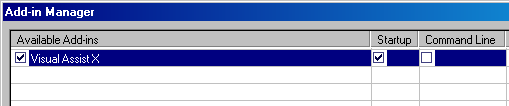
Visual C++ 6.0
In IDE | Tools | Customize | Add-ins and Macro Files, uncheck the entry for Visual Assist.