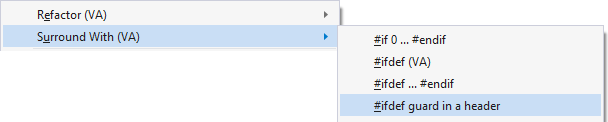Coding Assistance
Write code faster with assistance that doesn't get in your way, especially when you're on a roll. Visual Assist suggests completions only if they save you serious typing, and quietly fixes mistakes in your wake.
Acronyms
Write code faster with acronyms.
Write code using acronyms that are derived from camel case. Visual Assist expands the acronyms into symbols valid in the current context.

If uppercase letters fail to isolate a symbol, continue typing lowercase letters.

Use acronyms to select from member listboxes as well as to write code. Type until you identify a single symbol.

Auto-Extend Multi-Line Comments
Press Enter within a multi-line comment and Visual Assist inserts the appropriate comment token on the succeeding line.
Quickly extend multi-line comments from anywhere within a comment. Divide a line and Visual Assist opens a new line with the appropriate comment token, at the correct indent level.
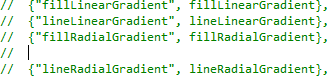
Enhanced Listboxes
Control and filter listbox content to investigate a class and find the member you need.
Hover over any listbox and control its content with a toolbar from Visual Assist. Reorder listbox content or filter it by type. Investigate a class and find the member you need without leaving your position.
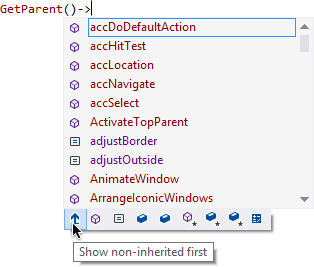
Indent pasted code automatically.
In IDEs prior to Microsoft Visual Studio 2013, automatically execute the Format Selection command of the IDE after multi-line pastes, and adjust indentation automatically. Visual Assist knows to omit the format when the paste buffer contains lines of comments, since formatting of comments is a matter of personal preference.
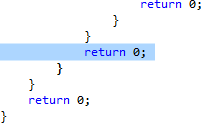
Insert () and Closing } ) ] ' "
Insert closing tokens automatically.
Insert parentheses when selecting methods from completion lists, and in IDEs prior to Microsoft Visual Studio 2013, insert closing braces, parentheses, brackets and quotes automatically. Control spacing of parentheses and line placement of closing braces to suit your programming style.

Insert _ After m and Shift
Type Hungarian notation a little faster with a tap of the shift key after m.
Get two symbols in place of one by tapping Shift after m, especially when suggestions are disabled. Visual Assist inserts the underscore of Hungarian notation automatically.

Multiple Clipboards
View multiple clipboards in a traditional paste menu with the default shortcut Ctrl+Shift+V.
Quickly paste the copy-before-last with Ctrl+Shift, Enter, because Visual Assist always preselects the second clipboard in the menu. Once a clipboard is pasted, paste it additional times with Ctrl+V.
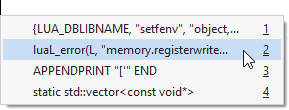
Reset Editor Zoom
Reset zoom to 100% as done in a browser.
Use Ctrl+0 to reset the zoom level of the text editor to 100% after intentionally or errantly adjusting the level.
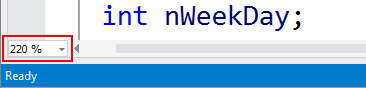
Shorthand
Write code and select from listboxes when you only vaguely remember names of symbols.
Type the parts of a name you remember, and Visual Assist expands your shorthand into symbols valid in the context. Continue your shorthand to narrow a list, or accept a suggestion with Tab or Enter. Shorthand works when writing new code, and when selecting from listboxes.

Smart Select
Select the current block with a single command, then extend or shrink the selection.
Type Alt+] to select the current block, typically a full construct or compound statement. Alternatively, type Shift+Alt+] to select a smaller portion, e.g. a condition or parameter. Successive commands extend/shrink in logical increments.




Smart Suggestions
Type rapidly with custom, highly context-aware suggestions.
Accept a constructor for assignment to a pointer of a particular type.

Select from listboxes populated with enum values when assigning or comparing enums, and when writing switch statements.
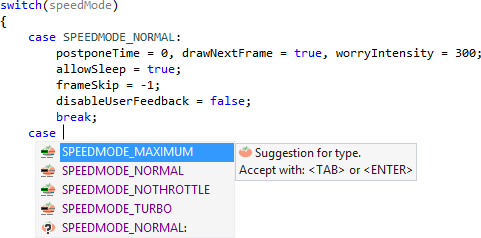
Define suggestions to appear when assigning a value to a built-in or user-defined type. Built-in types include HRESULT, bool, BOOL, Boolean, and VARIANT_BOOL. Define your own suggestions for types you or your company use often.
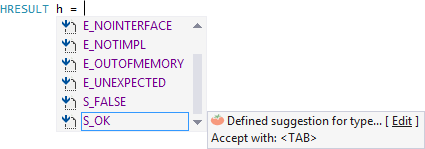
Sort Selected Lines
Sort lines without leaving the IDE.
Select lines and run the sort command from the Tools submenu of VAssistX in the menubar. Lines are sorted in place.
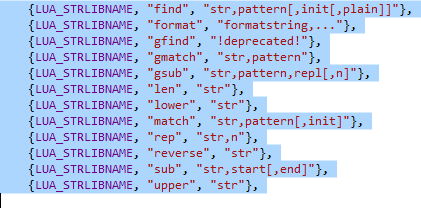
Suggestion Lists
Accept symbols Visual Assist senses you will type, outside of listboxes and without acronyms or shorthands.
Lists of suggested completions appear as you type, without your anticipating them. Visual Assist culls suggestions from nearby, often-typed, and recently typed symbols. Suggestions appear only if they will save you significant typing. The more you use Visual Assist, the smarter the suggestions become.
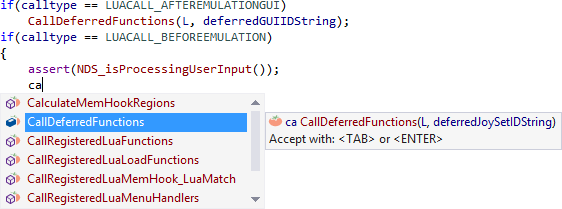
Visual Assist even suggests bits of surrounding code. Accept a suggestion before typing a single letter.

Surround Selection
Quickly surround code with comment characters, parenthesis, braces, #ifdef, and region.
Select complete lines of code, or a line fragment, and press one of / * ( { or # to have the selection surrounded. If a comment is already surrounded, it will be un-surrounded.
/ and * comment or uncomment a selection.

( and { surround a selection with parentheses or braces.
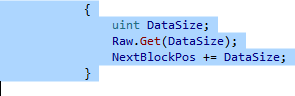
# surrounds with #ifdef or #region, depending on the language. In C/C++, the text editor prompts for a guard condition to the #ifdef.
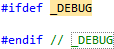
Surround With
Surround selections with custom code.
Surround selections with code from VA Snippets. Code can be simple or complex. Access the special VA Snippets from single characters when typing or from menus.