Use GoTo Implementation (Alt+G) to jump to the declaration or implementation of the current symbol. If only one possible destination exists, GoTo Implementation jumps directly to the location. If more than one destination exists, GoTo Implementation opens a menu of locations.
Visual Assist versus Visual Studio
Most Microsoft IDEs include commands—Go to Definition and Go to Declaration—that are similar to the GoTo Implementation command of Visual Assist.

Although the built-in commands are sufficient for some projects, the Visual Assist version of GoTo Implementation generally provides better accuracy and functionality. Specifically, the Visual Assist version:
- works on files outside a project
- works on symbols within comments
- goes to implementors of interfaces, in addition to interface definitions
- goes to VA Hashtags
- provides a consistent interface across all versions of Visual Studio
Access
Use the default shortcut for VAssistX.GotoImplementation (Alt+G) for most efficient access to GoTo Implementation. When accessed via shortcut, menus open under the text caret.

Implementations in menus appear with {...} whereas declarations do not.
You can also access GoTo Implementation via a modified mouse button if the appropriate setting is enabled in the options dialog of Visual Assist.
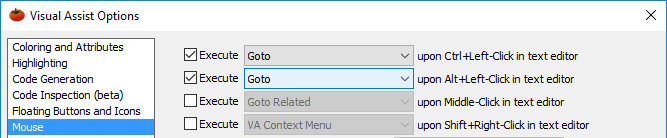
You can access GoTo Implementation via the VAssistX menu (Alt+X, G).

Finally, you can access GoTo Implementation via a button in the VA Navigation Bar. When accessed via the Go button, menus appear under the button.
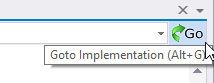
Note: The VA Navigation Bar must be enabled in the options dialog of Visual Assist to see the Go button.

Scope of Destinations
Use the Goto page of the options dialog of Visual Assist to set the scope of candidate destinations to the active project or the entire solution.
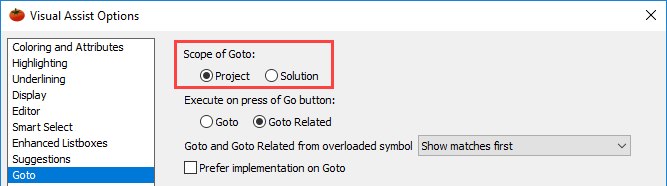
When scope is restricted to Project, GoTo Implementation hides like-named but unrelated destinations in non-active projects. Scope is temporarily increased when advantageous, such as when going to declarations and definitions of system symbols.
Set scope to Solution if many symbols in your solution are available to, and referenced in, multiple projects.
Return to Previous Location
After GoTo Implementation, use Navigate Back (Alt+Left-Arrow) to return to your original location—the location where you issued the GoTo Implementation. Returning is particularly useful when a menu contains several locations you need to investigate.
Although you can use the IDE version of Navigate Back, the Visual Assist version of Navigate Back (Alt+Left-Arrow) records fewer waypoints during editing and scrolling, so you can generally return to your original location with fewer steps.
Sources of Implementations
GoTo Implementation searches for implementations in the directory containing the declaration of a symbol, as well as respective ../src and ../source directories.
GoTo Implementation also searches for C/C++ objects implemented outside your projects using project properties, settings in the IDE, and settings in the options dialog of Visual Assist. Seek technical support or see C/C++ Directories if GoTo Implementation does not find the implementations you expect.
GoTo Implementation from Code-Behind Files
GoTo Implementation works from both design and code-behind files in frameworks that employ a code-behind model, e.g. WPF.

GoTo Implementation from Comments
GoTo Implementation is permitted from symbols within comments. Explicit scopes in comments may identify specific symbol(s), but when a commented symbol does not include an explicit scope, GoTo Implementation presents a menu of identically named symbols in your solution.

GoTo Implementation from VA Hashtags
GoTo Implementation from a VA Hashtag opens a menu of other references to the VA Hashtag.

GoTo Implementation for Overloaded Symbols
Specify the order of destinations in menus for overloaded symbols in the options dialog of Visual Assist. Matches have the same call signature as the current symbol.

Prefer Implementation on Goto
In the options dialog of Visual Assist, enable the Prefer implementation on Goto to jump directly to implementation when clicking the Go button from the VA Navigation Bar or hitting Goto (Alt+G) over a call site instead of defining between implementation and declaration.

Keep in mind, you still need to choose between overloads unless "Show only matches" is selected in the previous setting of the options dialog of Visual Assist. The Goto (Alt+G) option from the implementation still goes to declaration.
Delegate to Default IntelliSense
If the language of the active document is C/C++, if default IntelliSense is enabled, and if Visual Assist cannot suggest any destinations for the current symbol, GoTo Implementation (Alt+G) automatically invokes the GoTo Definition command built into Visual Studio.
Registry Settings