The Context field of Visual Assist typically shows current context as you edit, but can use the same field to display a list of classes and methods declared or implemented in the current file. (The Context field is the leftmost component of the VA Navigation Bar.)
List contents are updated as you edit.
Use the default shortcut (Alt+M), click the Down-Arrow at the right of the field, or click within the field and then press Down-Arrow, to open the list.
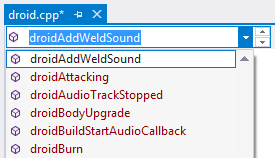
Select an entry to jump to its respective location.
Press ESC or click outside the list to clear it.
Filter List Contents
After the list is open, type within the Context Field to filter the list.
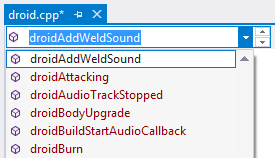
Type multiple words to extend filtering.
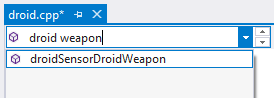
Use negative filtering to exclude entries.
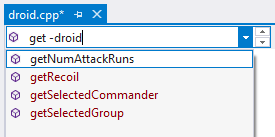
Use dot filtering to match beginnings and ends of entries.
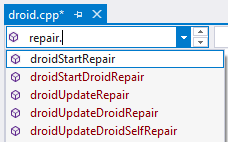
Use commas to search for entries that match any one of multiple filters.
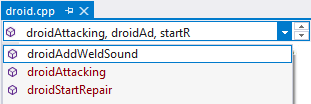
Control List Contents
The list of "methods" can include:
-
classes
-
methods
-
methods defined by expansion of C/C++ macros
-
member variables
-
structs
-
enumerations
-
defines
-
events
-
properties
-
regions
You can control contents of the list, and control how certain items are displayed, by opening the context menu within the list.
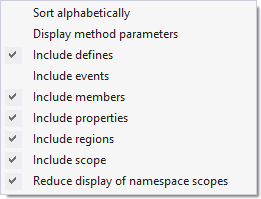
Open the context menu within the list, not within the Context Field from which the list emanates. Use Right-Click, not Shift+F10, because focus is still in the Context Field.
If you enable the option to display method parameters, use multi-word filtering to match method and parameter names.
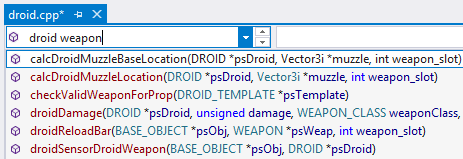
Namespaces
Use the context menu to display or hide namespace scopes and regions.

The following is a list with namespaces.
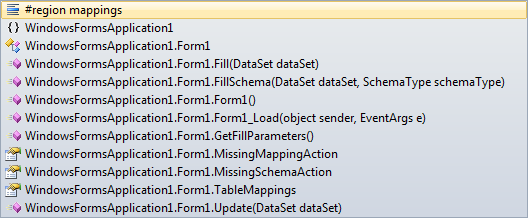
The same list can be generated without namespaces.
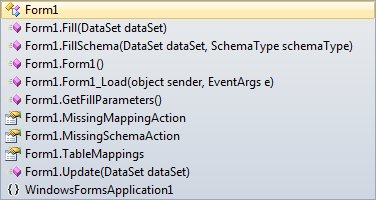
Location and Sort Order
By default, the list of methods is located at the top of your source window and is sorted by occurrence in the file. You can change the location of the entire VA Navigation Bar, and change the sort order of the list of methods, in the options dialog of Visual Assist.

Ability to change sort order is also available in the context menu of the list.

Icons
Icons in the list are common to the IDE.
Registry Settings