Use GoTo Related (Shift+Alt+G) to jump to locations related to the current symbol. Locations are available for most symbols and vary with symbol type. For example, GoTo Related on a class lets you jump to base and derived classes, whereas GoTo Implementation on a class lets you jump only to its definition.
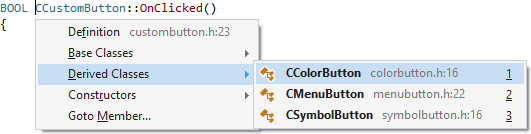
Access
Access GoTo Related using its default shortcut (Shift+Alt+G), different shortcut assigned to VAssistX.GotoRelated, or via VAssistX in the menubar (Alt+X, G).
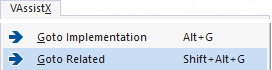
You can also access GoTo Related via a modified mouse button if the appropriate setting is enabled in the options dialog of Visual Assist.
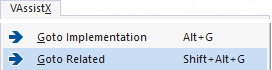
Finally, you can make the Go button in the VA Navigation Bar execute GoTo Related instead of the default GoTo Implementation. Make the change in the options dialog of Visual Assist.

Alternatively, make the change via the context menu of the VA Navigation bar. Be sure to open the context menu from one of the components of the bar, not from within its context or definitions fields.
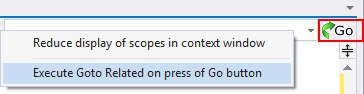
Locations
Locations to which you can jump vary with symbol type, but include:
- Base classes
- Base (overridden) methods
- Constructors
- Declarations
- Definitions
- Derived classes
- Derived (overridden by) methods
- Header Files
- Overridden methods
- Type
- Typedef
- VA Hashtags
Inheritance
When applicable, inheritance for a symbol is depicted in sub-menus, letting you understand hierarchy and jump into it.
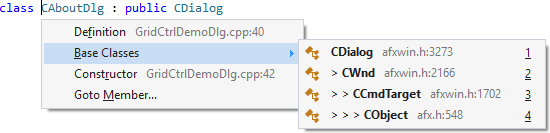
File Names and Line Numbers
File names and line numbers are included in menus whenever available. Symbols in menus unavailable for jump include those used but not yet defined, those in the .NET library, and those in C# assemblies.
Namespaces are listed, within parentheses, when applicable.

GoTo Related from Include Directives
GoTo Related on an include directive opens a menu of related commands and jump locations, e.g. other headers that include the file.
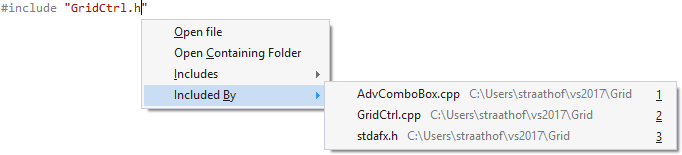
GoTo Related from Comments
GoTo Related is permitted from symbols within comments but because scope is unknown, GoTo Related selects the most likely reference and presents related locations for it.

GoTo Related for Overloaded Symbols
Specify the order of destinations in menus for overloaded symbols in the options dialog of Visual Assist. Matches have the same call signature as the current symbol.

Return to Previous Location
After GoTo Related, you can use Navigate Back (Alt+Left-Arrow) to return to your original location—the location where you issued the GoTo Related. Returning is particularly useful when a menu contains several locations you need to investigate.
Although you can use the IDE version of Navigate Back, the Visual Assist version of Navigate Back (Alt+Left-Arrow) records fewer waypoints during editing and scrolling, so you can generally return to your original location with fewer steps.
Registry Settings