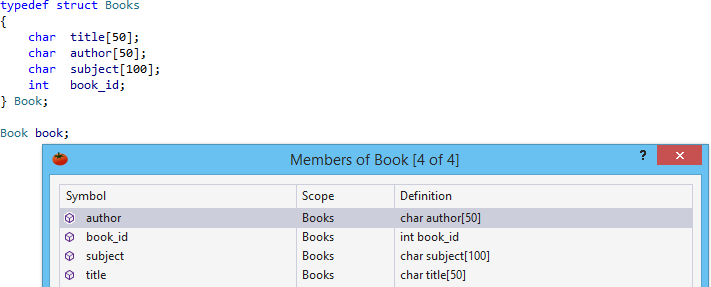Use GoTo Member to browse members of a class, or "members" of other data structures. GoTo Member opens a dialog that supports filtering, copying of symbol names, and jumping to definitions.
GoTo Member is available for:
- classes
- enums
- interfaces
- namespaces
- structs
- typedefs
Browsing symbols associated with a structure using GoTo Member can be more efficient than browsing with other navigation features of Visual Assist. GoTo Member opens a dialog with fewer symbols than Find Symbol in Solution (Shift+Alt+S); the latter includes all symbols of a solution. GoTo Member is a more feature-rich alternative to List Methods in File (Alt+M), for users who define all members of a class within a single file, even though Alt+M is available from more locations.
Visual Assist versus Visual Studio
Visual Studio 2017 includes Go to Member, which is similar in name only to GoTo Member of Visual Assist. The version built into the IDE lets one search among all symbols considered members in an entire solution. The Visual Assist implementation, on the other hand, provides quick access and browse capability to members of the current symbol in the editor. The Visual Assist implementation is context aware; the IDE version is not. Go to Member in Visual Studio 2017 is similar to Find Symbol in Solution in Visual Assist.
Access
GoTo Member is available from types, variable names, and white space. When invoked on a type or variable name, GoTo Member opens a dialog with all members of the respective data structure. When invoked in white space within a data structure, e.g., class or enum, GoTo Member opens a dialog with all members of the enclosing structure.
Invoke the command via the VAssistX menu (Alt+X, M) or via a shortcut assigned to VAssistX.GotoMember.

You can also invoke GoTo Member via the menu produced by GoTo Related (Shift+Alt+G).

You can access all of the features of GoTo Member via keyboard and mouse.
GoTo Member for a Class
The GoTo Member dialog for a class, or from white space within a class, includes all members of the class, and optionally, members of bases classes. Double-click, or select a symbol and press Return, to jump to the definition of the symbol.
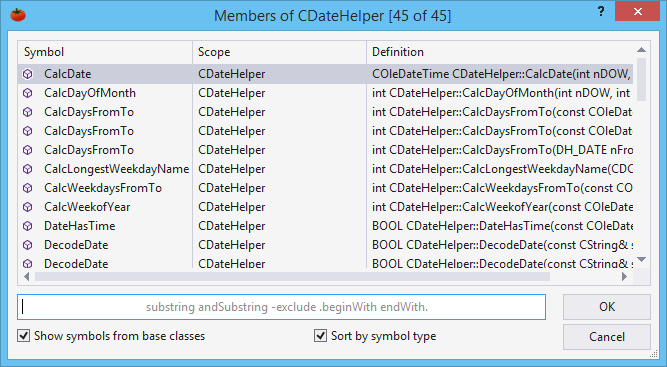
Hovering
Hover over a symbol to see its full name and location of its definition.
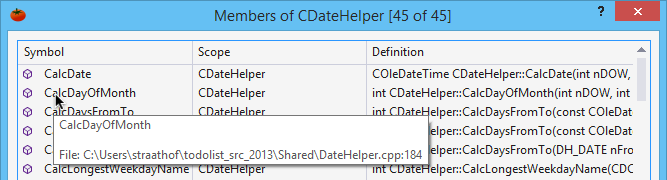
Hover over truncated cells to see full values.

Context Menu
The context menu in the list portion of the dialog permits copying of symbol names and finding of all references to symbols.
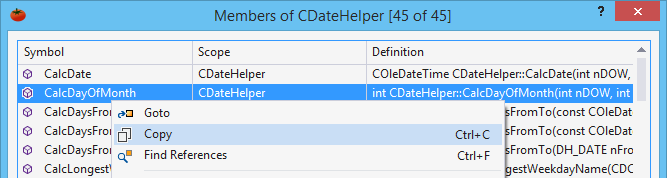
Use the context menu to hide the hovering tooltips that contain full names and locations. (The tooltips for truncated cells are still available.)

Filtering
Type one or more strings to filter a dialog to include only symbols whose names include the string(s).
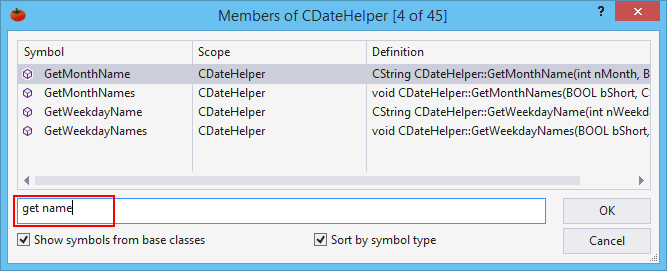
Precede a filter with a dot to include only symbols that begin with the filter, and precede a filter with a hyphen to exclude symbols (negative filtering.)
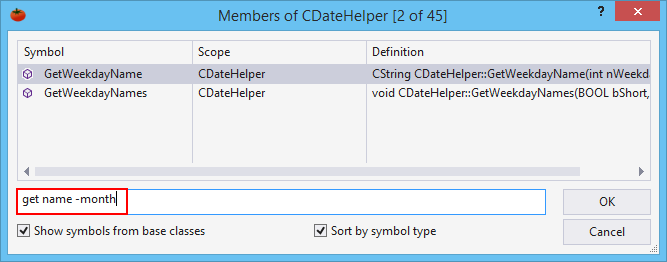
Begin a filter with a dot to include only symbols that begin with the filter, or contain the dot and substring. A filter that ends with a dot matches ends of symbols. For example "name." finds symbols that end with "name".
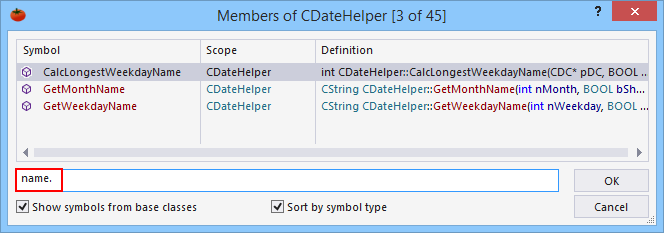
Sorting
Types of symbols within the dialog are identified by icons adjacent to symbol names. For a class, types might include member, struct, and nested class.
If a dialog contains symbols of multiple types, e.g. those of a class or namespace, you can sort symbols by type. If not checked, symbols are sorted by name.

When symbols are sorted by type, symbols are grouped by type, then sorted by name.
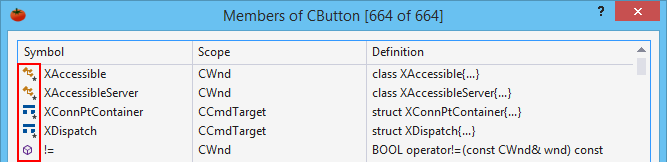
Types within symbol definitions are separate and ignored.
GoTo Member for an Enum
The GoTo Member dialog for an enum includes all enumerators of the enum.
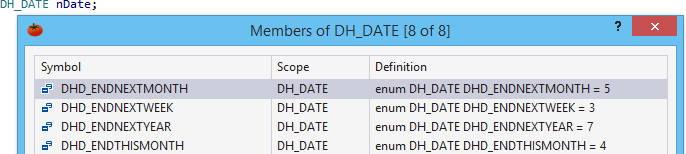
GoTo Member for an Interface
GoTo Member for an interface displays members, as it does for a class.
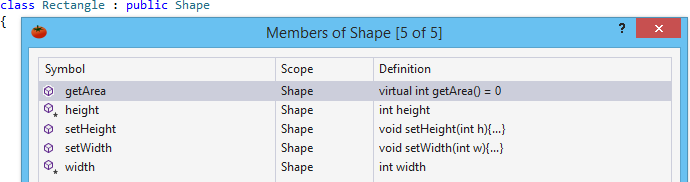
GoTo Member for a Namespace
For a namespace, GoTo Member displays all symbols available in the namespace.
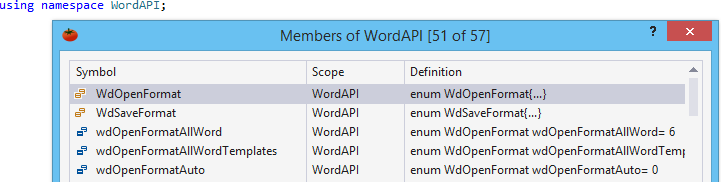
GoTo Member for a Struct
The GoTo Member dialog for a struct includes all symbols declared in the struct.

GoTo Member for a Typedef
For a type defined as a data structure with "members", e.g. a typedef for a struct, the dialog for GoTo Member includes the "members" of the underlying structure.