Several features of Visual Assist change behavior when support for Unreal Engine (UE) is enabled.
Open File in Solution
The number of entries in the Open File in Solution (Shift+Alt+O) dialog for a UE solution is typically large, especially when a solution includes UE engine source. You can exclude engine source, and other unwanted files, from the dialog using a persistent filter made visible via the context menu of the dialog.

Hide engine source by filtering its root directory, and hide generated header files by filtering a file ending.

Enhanced Syntax Coloring
By default, Visual Assist does not apply its enhanced syntax coloring within UE macro invocations, e.g. UCLASS, but only within invocations that occur on a single line.

UE specifiers on subsequent lines of multi-line invocations are colored as if they were user or system symbols.

Enable enhanced syntax coloring within single and multi-line invocations in the options dialog of Visual Assist.
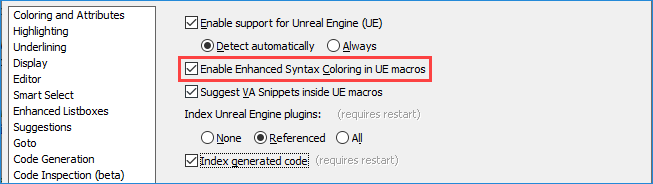
With or without Visual Assist, Visual Studio applies coloring to UE specifiers that are also language keywords.

System Symbols in Italics
Visual Assist considers symbols that do not change, or that rarely change, to be system symbols. The symbols can be displayed in italics within the text editor, thereby differentiating references to them from symbols that have been overridden. System symbols are typically declared in shared system headers found via directory paths in project settings.
Visual Assist considers symbols declared in UE engine source, irrespective of where UE engine source is installed, to be system symbols. Therefore, enable italics to be confident you are referencing UE engine symbols when expected.

Enable italics in the options dialog of Visual Assist.
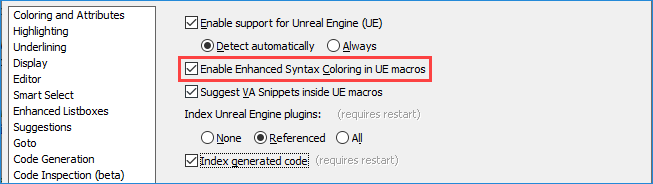
Smart Suggestions
Drop-downs with UE specifiers open when you type or modify select UE macros, e.g. UFUNCTION.
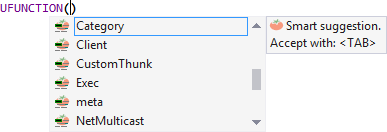
In the case of UE macros that accept meta specifiers, a separate drop-down appears after a meta keyword.
Enable the smart suggestions in the options dialog of Visual Assist.
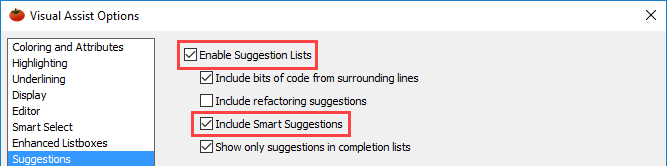
Visual Assist obtains its suggested specifiers from several sources. Override the suggested set for a UE macro by creating an appropriately titled VA Snippet. For example, replace specifiers for UINTERFACE with a lowercase-only set by defining a VA Snippet titled UINTERFACE.
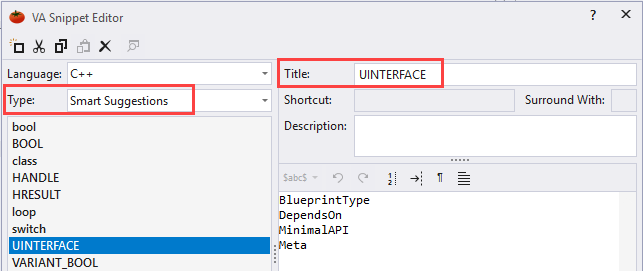
Default smart suggestions may be replaced by a VA Snippet with the appropriate title:
UCLASS
UCLASS_META
UFUNCTION
UFUNCTION_META
UINTERFACE
UINTERFACE_META
UPROPERTY
UPROPERTY_META
USTRUCT
USTRUCT_META
UPARAM
UENUM
Values in a VA Snippet replace, not augment, default smart suggestions.
UE_LOG
Visual Assist also suggests common UE_LOG parameters.
VA Snippets
Suggestions lists that appear when invoking UE macros do not include VA Snippets. For example, typing 'cl' suggests specifier 'classGroup', not a class declaration.

Enable suggestion of VA Snippets within UE macros in the options dialog of Visual Assist.
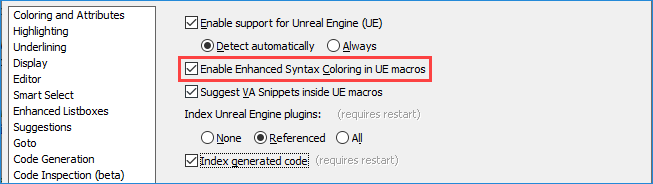
Rename
When you Rename declarations through the Quick Actions and Refactorings (VA) (Shift+Alt+Q) dialog, all related implementations are also renamed.
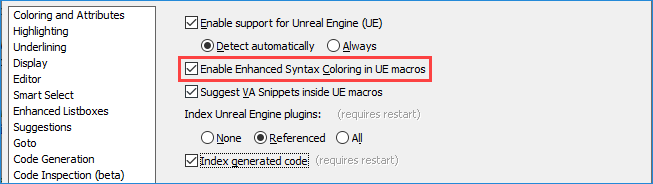
As a new feature, Visual Assist allows you to create a new Unreal Engine Core Redirect, avoiding possible data loss.
Create Unreal Engine Core Redirect
This option is only available for Unreal Engine marked types, such as UFuntion and UClass among others.
Remember that this option is unmarked by default. To enable it, select it everytime you open Visual Assist.
Change Signature
When you change the Signature of declarations through the Quick Actions and Refactorings (VA) (Shift+Alt+Q) dialog, all related implementations are also changed.
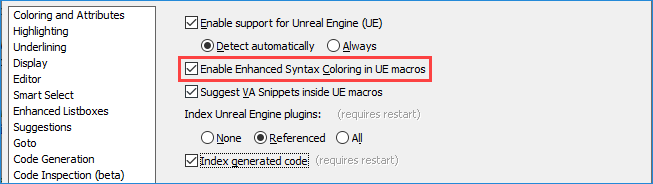
You can also create a new Unreal Engine Core Redirect when changing the signature, avoiding possible data loss.
Create Unreal Engine Core Redirect
This option is only available for Unreal Engine marked types, such as UFuntion and UClass among others.
Remember that this option is unmarked by default. To enable it, select it everytime you open Visual Assist.
Unreal Smart Pointer Libraries
TSharedPtr
Visual Assist suggests the MakeShared function when assigning to a TSharedPtr Smart Pointer.
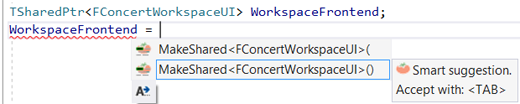
TUniquePtr
Visual Assist suggests the MakeUnique function when assigning to a TUniquePtr Smart Pointer.
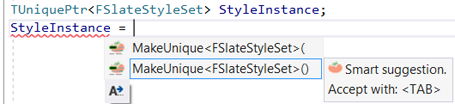
Registry Settings