Automatically highlight references to the symbol at the caret as you move through your code. Only symbols matching the current context are highlighted; identically named symbols from different contexts are ignored.
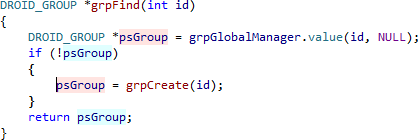
Visual Assist versus Visual Studio
Highlighting references in Visual Assist has more functionality, and often available for more symbols, than the liked-named feature of Visual Studio 2010 and newer. Specifically, the Visual Assist version:
-
differentiates read versus write references
-
remains active when moving through white space
-
temporarily clears highlighting with ESC
-
works on files outside a project
-
provides a consistent experience across all IDEs
Access
Enable highlighting in the options dialog for Visual Assist.

Visual Studio 2010 and newer
Visual Assist prevents double highlighting by prompting to disable the like-named feature of the IDE.
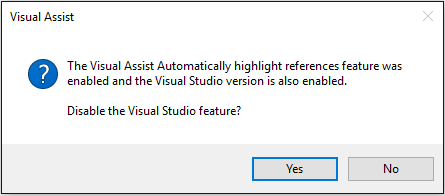
If you disable highlighting integral to Visual Assist, you will be given the opportunity to re-enable the feature of the IDE.
Highlight Colors
The highlight colors are shared with those for Find References integral to Visual Assist. By default, write-references are typically highlighted in MistyRose, whereas read-references are highlighted in LightCyan. You can change the foreground colors in the options dialog for Visual Assist.

Visual Studio
You can specify both foreground and background colors in the options dialog of the IDE.
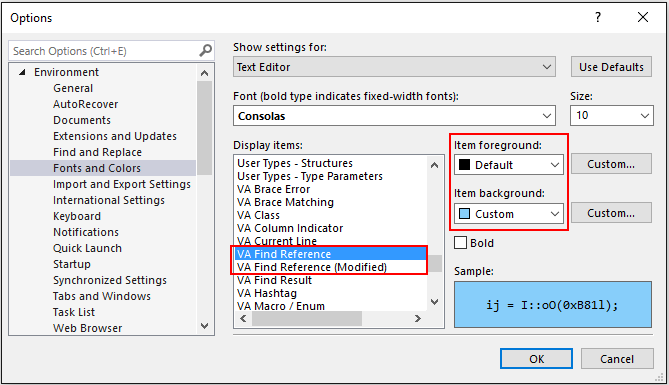
Visual C++ 6.0
You can specify only foreground colors in the options dialog for Visual Assist.
Navigation
Navigate efficiently among highlighted references using the Find Next by Context and Find Previous by Context commands of Visual Assist.
Feature Name
This feature might be more appropriately named Highlight References to Symbol at Text Caret, but Visual Assist uses the cursor nomenclature to conform with the naming convention of Microsoft Visual Studio.