Move about code with Navigate Back and Navigate Forward, much like you move about with an Internet browser. Navigate to previously visited locations in your code, and forward again to your most recent location.
Visual Assist versus Visual Studio
Microsoft Visual Studio has built-in navigation commands similar to those in Visual Assist, with the primary difference being in the waypoints recorded. Visual Assist records fewer waypoints so navigation among them is more efficient. For example, Visual Assist ignores waypoints associated with simple movement of the text caret.
Access
By default, Alt+Left navigates back, and if you remove the Alt+Right shortcut for Edit.CompleteWord in Microsoft Visual Studio, Alt+Right navigates forward. (The "bindings" are active if no other commands are bound to the shortcuts.)
Alternate Shortcuts
Assign alternate shortcuts to VAssistX.NavigateBack and VAssistX.NavigateForward, including those assigned to the built-in versions of Navigate Backward (Ctrl+-) and Navigate Forward (Shift+Ctrl+-).
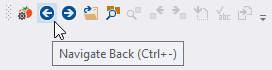
Toolbars
Visual Studio
Visual Assist does not include back and forward buttons in its default toolbar, assuming users prefer keyboard access. If you prefer buttons, add them using the customize feature of the IDE.
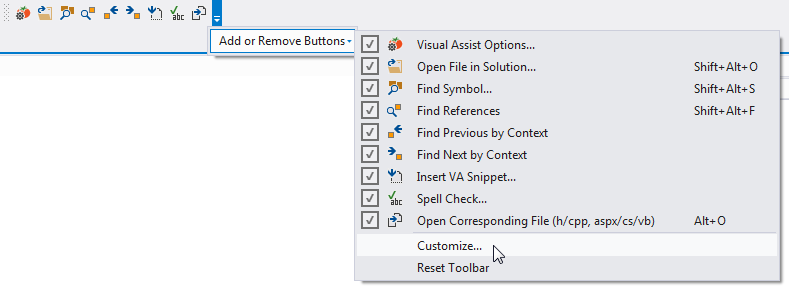
Visual C++ 6.0
Microsoft Visual C++ 6.0 has no built-in navigation commands, so the commands integral to Visual Assist appear in the default toolbar.
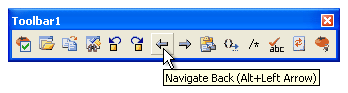
Waypoints
The following table identifies the waypoints recorded by Visual Assist and Microsoft Visual Studio.
| Saved Waypoint |
Visual Assist
all IDEs |
Visual Studio
2010 and newer |
Visual Studio
2008 and older |
| Source edits |
 |
 |
 |
| Caret navigation |
 |
 |
 |
| File switch via Solution Explorer |
 |
 |
 |
| File switch via click on file tab |
 |
 |
 |
| IDE Go to definition/declaration |
 |
 |
 |
| VA GoTo Implementation and GoTo Related |
 |
 |
 |
| IDE Find References |
Upon double click/F8 |
 |
 |
| VA Find References |
 |
 |
 |
| Find in Files |
Upon double click/F8 |
 |
 |
| Restoring column position |
 |
 |
 |
Registry Settings