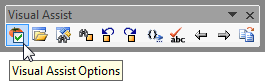Control the features of Visual Assist with a comprehensive options dialog and with options embedded in context menus of tools windows.
Opening the Options Dialog
Open the options dialog via the keyboard (Alt+X, V) (Alt+X, X, V in VS 2019) or menubar.

The options dialog has several nodes that provide control of coloring, editing, setup, performance, and more. Screenshots in documentation generally reflect the options dialog in the latest build of Visual Assist.
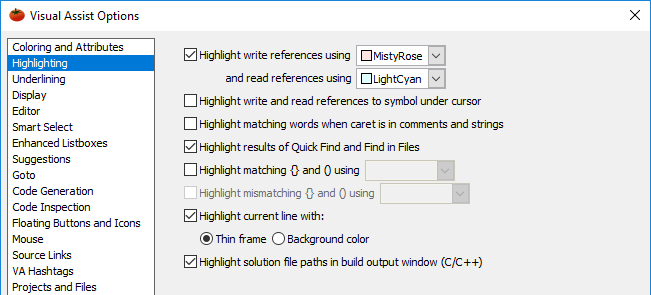
Hover over any setting, or tab through settings, to populate the help box with relevant tooltips. Follow the in-help link to external documentation.
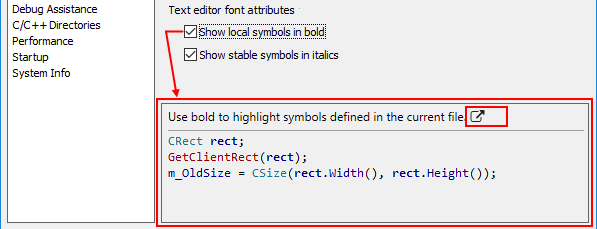
Select Display and enable the Switch to integrated main menu option to rearrange the Visual Studio main toolbar. Move the Visual Assist menu from the Extensions menu item and place it into the top-level menu. This provides easy access and navigation.
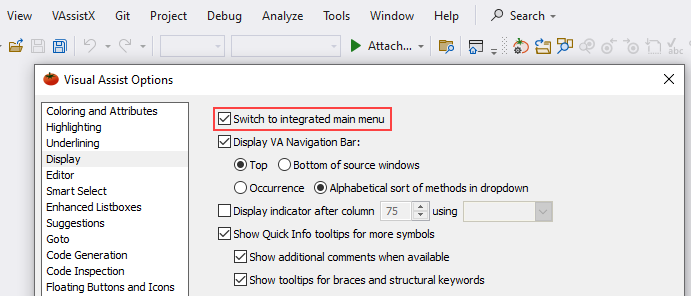
Visual Assist build 2083 and older
The options dialog is organized with different panes than in the latest build. Individual options can be found on panes with different but applicable titles. Browse the dialog as necessary.
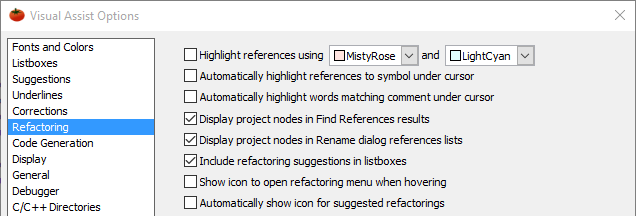
Visual Assist build 2089 and older
Hovering tooltips within the dialog provide basic information. Carefully navigate to the "More..." hyperlinks to open a browser with additional information.
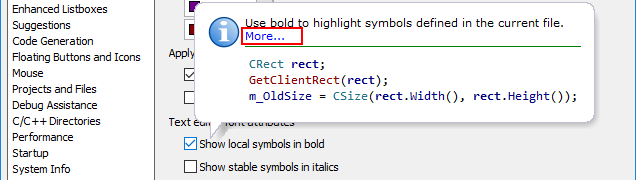
Options changed in one instance of an IDE are not reflected in a second instance until the second instance of the IDE is restarted.
Options Embedded in Context Menus
Control options specific to tool windows from their context menus. Explore these options after becoming familiar with default behavior of the tool windows.
The following are the context menus in the VA Navigation Bar,
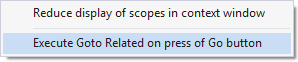
in the VA Outline,
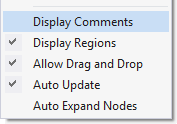
in the Most Recently Used List,
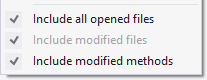
in the Hovering Class Browser,
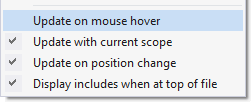
and finally, in Find References Results.
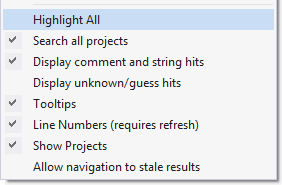
About Visual Assist
When requesting technical support, submit version information with your request. Obtain the information the System Info pane of the option dialog or the VAssistX entry in the menubar (Alt+X, H, A).
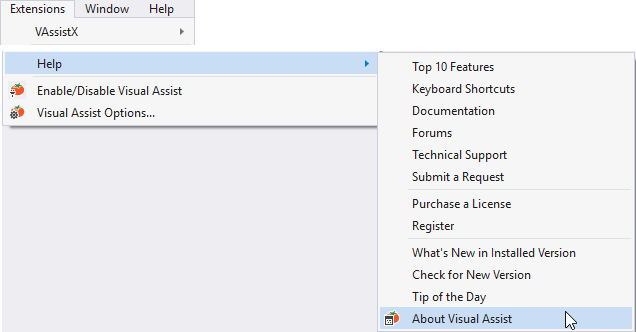
A dialog opens with a button to copy information necessary for efficient technical support.
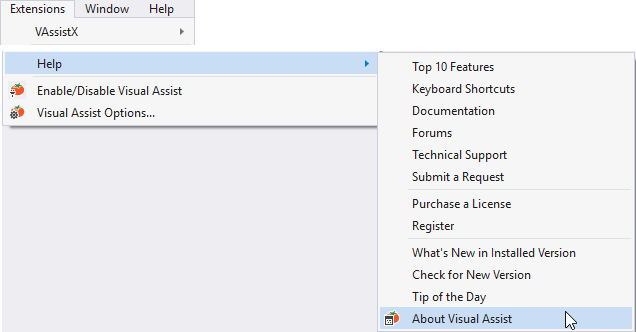
Visual C++ 6.0
Open the options dialog via the first icon in the default Visual Assist toolbar.