Visual C++ 6.0
Users who press F1 for online help normally see a list of pages from a help library. All of the pages contain the current symbol, whether or not the pages are relevant in the current context. With Visual Assist, go directly to the appropriate help page—bypassing the list of choices.
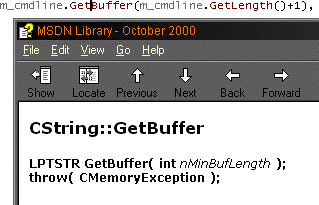
F1 on a Member or Variable
Press F1 on a member or variable to see a definition of the symbol and criteria for a help search. This smarter action replaces the default action of searching the help index for occurrences of your variable name.
Troubleshooting
If the feature stops working, complete the following steps to restore operation.
-
Press F1 to open the HTML Help viewer.
-
Select "View|Define Subset...".
-
Enter "Visual Assist" at the bottom right to name the subset.
-
Add the following items to the subset (adjust for Windows/CE):
-
Visual C++ Documentation
-
Platform SDK Documentation
-
SDK Documentation
-
DDK Documentation
-
Save the subset and close the dialog.
-
Make your new subset the Active Subset.