Visual Assist keeps track of the most recent clipboard entries, accessed via the default shortcut (Ctrl+Shift+V).
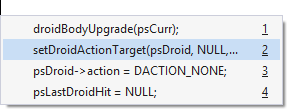
The second clipboard in each paste menu is highlighted by default (since the first item is usually already in the Windows system clipboard).
Paste a clipboard using an accelerator, Enter, or Tab.
Clipboards are listed in the order in which they are copied. Pasting from the menu copies the item to the Windows clipboard, inserts the item into the text editor and moves the item to the top of the list.
Clipboards are saved between instances of the IDE. If multiple instances of the IDE are open, Visual Assist saves the clipboards of the last instance to exit.
Visual Assist versus Visual Studio
Multiple clipboards are a built-in feature of Microsoft Visual Studio, but access to them is available only by cycling a clipboard ring. With Visual Assist you can see a traditional paste menu instead of the clipboard ring.
Access
Enable the paste menu, and specify the number of clipboards to retain, in the options dialog of Visual Assist.

You must restart the IDE before a reduction in the number of clipboards takes effect.
Assign a shortcut to VAssistX.Paste to use a shortcut other than Ctrl+Shift+V.
Visual C++ 6.0
The IDE provides only one clipboard pasted via Ctrl+V. With Visual Assist, multiple clipboards are available via Ctrl+Shift+V irrespective of the setting in the Visual Assist options dialog.
The paste menu is also available via a button in the default toolbar of Visual Assist.
