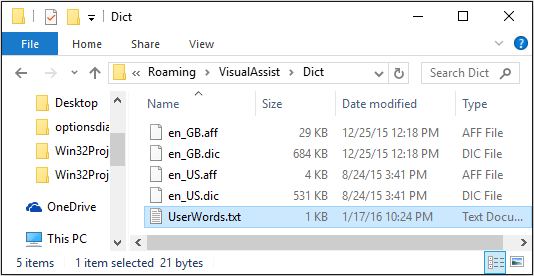Underline spelling errors as you write comments and strings, or check periodically in a batch mode.

Access
Right+Click or press the menu key when the caret is on a misspelled word to see a list of suggested spellings. Accept a suggestion, add the word to your user dictionary, or ignore occurrences until restart of the IDE.
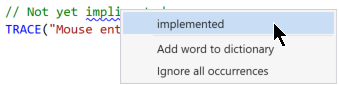
Spell check in batch mode via 'VAssistX | Tools | Spell Check...', or using a button in the Visual Assist toolbar.
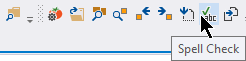
If there is current selection, only the selection is checked. If there is no selection, your current file is checked.
Color
Select the color of underlining in the Visual Assist options dialog.

Ticks in Scroll Margin
Red ticks in the vertical scroll margin of the text editor identify locations of spelling errors, among other types of errors. You can show/hide the ticks via:
Tools | Options | Text Editor | C/C++ | Scroll Bars | Show annotations over vertical scroll bar | Show errors
Commented Code
Visual Assist does not underline what it believes is commented code. This includes symbols defined in any context.
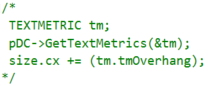
Words within comments that appear in PascalCase, camelCase or hungarian_notation are not underlined. Visual Assist assumes the words refer to symbols.

Preprocessor Macros
String arguments to C/C++ preprocessor macros are not checked, e.g. string arguments to _T().

Behavior Nuances
Single-letter words are not considered misspelled.

Visual Assist waits for a pause in typing before underlining so it doesn't underline unfinished words.

Words that contain, or are followed by, special characters such as @ and <, are assumed to be part of an email address or URL and are not underlined.
Formatting symbols such as %d and \n are not underlined.

International Support
Visual Assist installs with only a U.S. English (en_US) dictionary. Dictionaries for other languages and dialects may be downloaded and installed. Visual Assist reads dictionaries in the format supported by Mozilla Firefox.
A collection of suitable dictionaries is available via GitHub https://github.com/wooorm/dictionaries
Alternatively, for ease, if your locale is listed in the following table, download the late-2017 archive that contains your dictionary(ies). If you are unable to download a zip, download a txt version and rename the file(s).
If your locale is not listed, or you want to ensure you have the latest version of a dictionary:
- Using FireFox, visit the Firefox dictionaries and language packs.
- Select a dictionary.
- Right-click the "+Add to Firefox" button and copy its link location
- Using a browser other than Firefox, browse to the copied location. (If you use Firefox, the extension will install to the browser, not download as an archive.)
- Rename the extension of the downloaded archive from xpi to zip.
- Uncompress the archive.
- Copy the dic and optional aff files from the uncompressed archive to the \Dict subdirectory of the Visual Assist installation directory:
%APPDATA%\VisualAssist\Dict\
- Restart your IDE to make Visual Assist find the new dictionary.
Visual Assist considers a spelling correct if it appears in any installed dictionary.
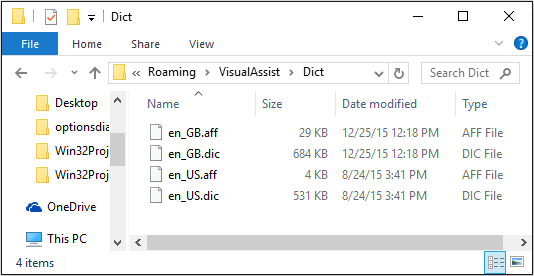
User Dictionary
When you Right+Click a misspelled word, you have the option to add the misspelled word to a dictionary of user-defined words. The words are stored in plain text in UserWords.txt, in the \Dict subdirectory of the Visual Assist installation directory. You can also populate UserWords.txt with any text editor—one word per line.